If you’re looking for a way to reset your Apple Watch, whether to fix an issue or prepare it for a new owner, this guide will walk you through the steps to get it done.
Resetting your Apple Watch is a simple process, but it’s important to understand the different methods available, depending on your needs. Below, we’ll explore how to reset your Apple Watch using both the watch itself and your paired iPhone.
To reset your Apple Watch, you can follow these steps depending on your situation:

1. Resetting via Apple Watch (without paired iPhone)
If you want to erase all content directly from the Apple Watch, follow these steps:
- Open Settings on your Apple Watch.
- Tap General.
- Scroll down and tap Reset.
- Tap Erase All Content and Settings.
- If prompted, enter your Apple Watch passcode.
- Confirm by tapping Erase All.
This will reset your Apple Watch to its factory settings. After a few minutes, your iPhone will unpair your watch.
You can also read about Enhance Your Watch3 Experience with the Perfect Watch Strap

2. Resetting using the iPhone (if paired)
If you are unable to access the watch directly, you can reset it through your paired iPhone:
- Open the Apple Watch app on your iPhone.
- Tap on the My Watch tab at the bottom.
- Go to General > Reset.
- Tap Erase Apple Watch Content and Settings.
- If you have an Apple Watch with cellular, you’ll have the option to remove the plan. Choose accordingly.
- Confirm by tapping Erase Apple Watch.
This will unpair and erase all data on your Apple Watch.
3. Hard Reset (If the Watch is Not Responding)
If your Apple Watch is frozen and unresponsive, you can hard reset it.
- Press and hold both the Side Button and the Digital Crown together.
- Hold both buttons for at least 10 seconds, until the Apple logo appears.
- Release the buttons and wait for the device to restart.
This doesn’t erase your data, but it forces a restart.
Important Notes:
- You may need to enter your Apple ID password after resetting your Apple Watch if it is connected to your Apple ID in order to turn off Activation Lock.
- After resetting, you’ll need to set up the Apple Watch as new or restore from a backup when you pair it again with your iPhone.
Why Reset Your Apple Watch?
Before diving into the steps on how to reset your Apple Watch, let’s quickly go over why you might want to do so:
- If your Apple Watch is not responding or is having software issues, try troubleshooting.
- Making sure a device has been reset guarantees that all of your personal information has been removed before it is sold or donated.
- If you want to unpair the watch from your existing iPhone or are moving to a new one, unpairing is an option.
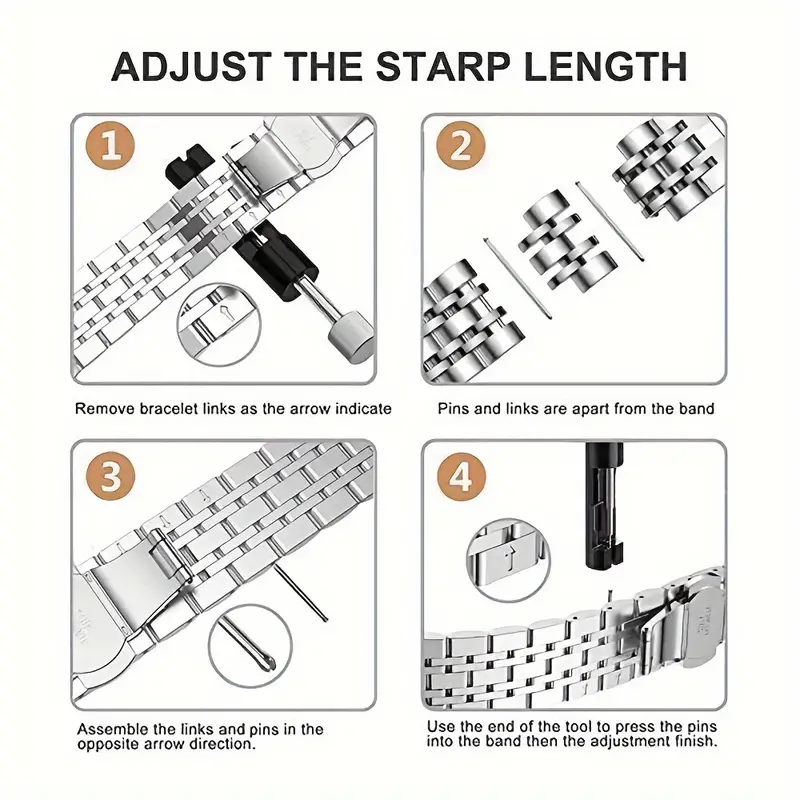
How to Reset Your Apple Watch Using the Watch Itself
If your Apple Watch is working properly and you have access to it, the easiest way to reset it is directly through the watch. Here’s how to do it:
- Open the Settings app on your Apple Watch.
- Scroll down and tap General.
- Tap Reset.
- Select Erase All Content and Settings.
- Enter your Apple Watch passcode if prompted.
- Confirm your choice by tapping Erase All.
This will return your Apple Watch to its original settings. This process may take a few minutes.

How to Reset Your Apple Watch Using Your iPhone
If your iPhone and Apple Watch are connected, you can reset your Apple Watch using the Apple Watch app on your iPhone. Follow these steps:
- Open the Apple Watch app on your paired iPhone.
- Go to the My Watch tab at the bottom.
- Tap General > Reset.
- Select Erase Apple Watch Content and Settings.
- If prompted, confirm to remove your plan if your watch has cellular capabilities.
- Confirm the reset by tapping Erase Apple Watch.
This method will unpair your Apple Watch from your iPhone and reset it to its original settings.
How to Hard Reset Your Apple Watch
You can force a restart by doing a hard reset if your Apple Watch stops responding and you can not use the aforementioned fixes. Here’s how:
- Press and hold both the side button and digital crown simultaneously.
- Keep holding both buttons for at least 10 seconds.
- Release the buttons when the Apple logo appears.
Your data will not be lost, but your Apple Watch will restart after this hard reset.
Conclusion
Now that you know how to reset your Apple Watch, whether you’re troubleshooting or preparing it for a new user, you have several options depending on your situation. Always remember to back up your data if possible before resetting, and make sure to disable activation lock if you plan to give away or sell the watch. With these simple steps, you can easily reset your Apple Watch and get it back to its factory settings.

